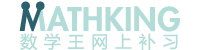- ENGLISH
- 中文
Step 1. Click on the “buy lesson" menu on the menu bar


It will bring you to a new web page.
Step 3. Fill up the details.

Step 4. Scroll to the bottom of the same page and click "Place order".

Step 5. You will be brought to a page for payment, a service provided by iPay88. You can pay by bank transfer or credit card/debit card.



Q2. How are the lessons delivered?
All chapters will be available once the purchase is completed.
Q3. How long can I use the materials?
You can use all the materials for 400 days.
Q4. Why is there a Form 1 Math course conducted in Mandarin?
Students in Chinese school who are not strong in English or Bahasa Melayu often have difficulties in learning when they face changes in medium of instruction when they enter secondary school. Often many of them fare poorly in school examination even though they scored quite well in primary school. Difficulties in understand the teachers fuel their feelings of frustration and subsequently giving up totally in learning.The statistics from the Ministry of Education testify to the fact the the drop out rate of students from Chinese primary school is high. In order to help these students to better cope with changes in medium of instruction, teacher Max has decided to have a course of Math in Mandarin.
Step 1. Go to "my study room" and click on the triangle icon for the respective months.

Step 2. The triangle icon will turn downward and students progress are shown.